Oracle 11g grid control:Weblogic 10.3.2 Installation on windows server 64 Bit
Oracle 11g grid control:Weblogic 10.3.2 Installation on windows server 64 Bit
Today We will learn to installaton of Weblogic installation for middleware in grid control configuration.
This installation requires JDK with suitable version to support as it will give error while configuration so be careful while choosing JDK to install.
For us, We will use JavaTM Platform, Standard Edition 6 Development Kit.
You can also download it from http://www.oracle.com/technetwork/java/javase/downloads/java-archive-downloads-javase6-419409.html#jdk-6u18-oth-JPR
Check installed version.
Download the Weblogic server 10.3.2 from oracle.com
Do not download any other versions of Weblogic because other versions doesnt work with grid control configuration.
This version is archived from oracle site .So getting this need to create "Contact US SR" to oracle to provide edelivery link to download the weblogic server.
Once download finish, We will proceed with small easy steps for configuration of Weblogic Server.
1.Click on installer & Run it as Administrator.
Alternately by command.exe
C:>java -jar wls1032_generic.jar
2.Click next & follow the instructions.
3.Choose the middle ware home.
4.Provide Oracle support identifier or leave without fill.
5.Choose Installation Type-Typical.
6.Browse JDK version
C:\Program Files\Java\jdk1.6.0_18
7.Choose Weblogic Server Installation directory.
8.Summary.
9.Installation in progress.Monitor it until finish.
10.Once Installation Completed , Need to apply patches.
We must apply WDJ7 patch through smart patch apply utility.
11.Run bsu.cmd through command prompt.
Click Ok & continue..
12.Unzip patch p9438213_10320_Generic.zip & copy files into C:\Oracle\Middleware\utils\bsu\cache_dir location.
13.Install patch by clicking on apply
Check all patches installed .
******************************************FINISH***********************************************
Today We will learn to installaton of Weblogic installation for middleware in grid control configuration.
This installation requires JDK with suitable version to support as it will give error while configuration so be careful while choosing JDK to install.
For us, We will use JavaTM Platform, Standard Edition 6 Development Kit.
You can also download it from http://www.oracle.com/technetwork/java/javase/downloads/java-archive-downloads-javase6-419409.html#jdk-6u18-oth-JPR
Check installed version.
Download the Weblogic server 10.3.2 from oracle.com
Do not download any other versions of Weblogic because other versions doesnt work with grid control configuration.
This version is archived from oracle site .So getting this need to create "Contact US SR" to oracle to provide edelivery link to download the weblogic server.
Once download finish, We will proceed with small easy steps for configuration of Weblogic Server.
1.Click on installer & Run it as Administrator.
Alternately by command.exe
C:>java -jar wls1032_generic.jar
2.Click next & follow the instructions.
3.Choose the middle ware home.
4.Provide Oracle support identifier or leave without fill.
5.Choose Installation Type-Typical.
6.Browse JDK version
C:\Program Files\Java\jdk1.6.0_18
7.Choose Weblogic Server Installation directory.
8.Summary.
9.Installation in progress.Monitor it until finish.
10.Once Installation Completed , Need to apply patches.
We must apply WDJ7 patch through smart patch apply utility.
11.Run bsu.cmd through command prompt.
Click Ok & continue..
12.Unzip patch p9438213_10320_Generic.zip & copy files into C:\Oracle\Middleware\utils\bsu\cache_dir location.
13.Install patch by clicking on apply
Check all patches installed .
******************************************FINISH***********************************************






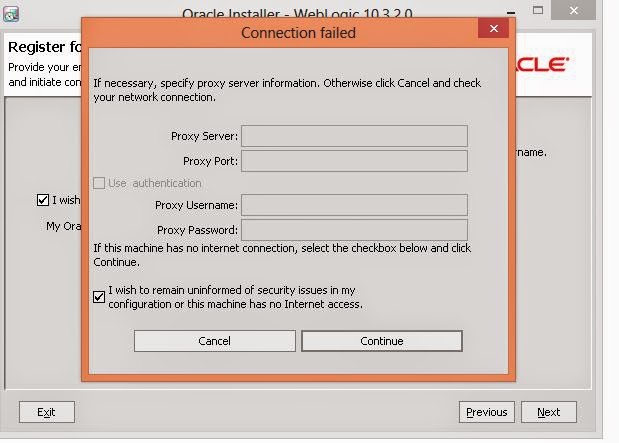




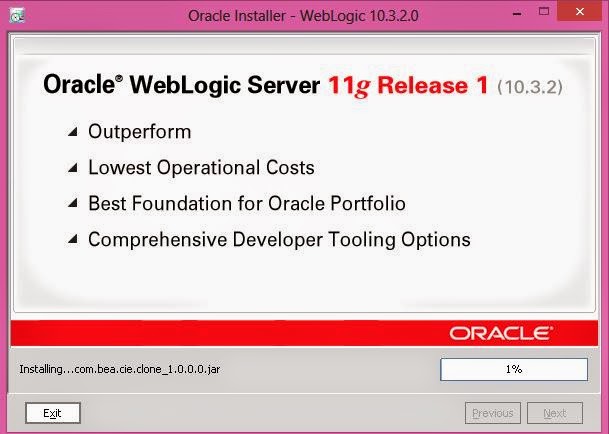









Comments
Post a Comment
Dear User,
Thank you very much for your kind response